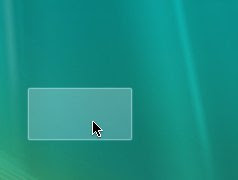Have you ever wondered how to customize the start menu button in Windows 7? Well it is possible to spice up your copy of Windows 7 by giving a new look to the start menu button. Here is a detailed tutorial on how to do it. The following images shows a preview of how your start menu would look like before and after the customization process is done.
Default Start Menu Button
Customized Start Menu Button
Tools That You Need:
2. Custom Start Menu icons (images). It mush be of the size 54×162 with a .bmpextension. which looks something as follows
They must be in the following order:
1st Image - When the button is not in use
2nd Image - When the mouse pointer is over the button
3rd Image - When the button is clicked
2nd Image - When the mouse pointer is over the button
3rd Image - When the button is clicked
I have created a few customized buttons which are ready to use. You can download them from the following link.
Once you have all those resources ready, you can start the customization process as follows…
1. Take the ownership of the file “explorer.exe“ which is located in the Windows Folder (Most likely in C:\Windows).
2. Open the Resource Hacker Tool.
3. Go to File menu and click on Open. Now load the file “explorer.exe” into the Resource Hacker.
4. Expand Bitmap branch in the left pane.
5. Now expand 6801 option, right-click on 1033 and select Replace Resource option.
6. A new window appears. Click on Open file with new bitmap button.
7. Navigate to the customized (.bmp) image, open it and click on Replace button.
8. Repeat steps 4 to 7 above for the options 6805 and 6809 as well.
9. Now click on Save option (File->Save). Resource Hacker will automatically create a backup file called explorer_original.exe so that you can restore it in the future if needed.
10. Log Off and Log On to see the changes in effect.
I hope you enjoy this trick. Pass your comments and share your experience.