In this section I will show you how to make a password protected folder in Windows XP, Vista without using any additional software. Following is the step by step procedure to create a password protected folder.
PASSWORD PROTECTED FOLDER:
STEP-1: Create a new folder (Right-click -> New -> Folder) and give it any name of your choice. For instance you name it as FireSale.
STEP-2: Now place all the important files, documents or any other folder in this folder that you want to password protect.
STEP-3: Now Right-click on this folder (FireSale) and select the option Send To -> Compressed (zipped) Folder.
STEP-4: Now a new compressed zipped folder gets created next to folder (FireSale) with the same name.
STEP-5: Double-click on this compressed zipped folder and you should see your original folder (FireSale) there.
STEP-6: Now go to the File menu and select the option Add a password. ie: File -> Add a password
You will get small pop up window here. You can set your desired password. Once the password is set, It will ask for the password every time it is opened. Thus you have now created the password protected folder.
HOW TO MAKE IT INVISIBLE
STEP-1: Right-click on this password protected folder and click on Properties.
STEP-2: At the bottom select the option Hidden and press OK. Now your folder gets invisible.
STEP-3: In order to unhide this folder go to
My Computer – >Tools -> Folder options. Switch to View tab, scroll down and under Hidden files and folders you’ll see the following two options
Now the folder becomes invisible once again.
PASSWORD PROTECTED FOLDER:
STEP-2: Now place all the important files, documents or any other folder in this folder that you want to password protect.
STEP-3: Now Right-click on this folder (FireSale) and select the option Send To -> Compressed (zipped) Folder.
STEP-4: Now a new compressed zipped folder gets created next to folder (FireSale) with the same name.
STEP-5: Double-click on this compressed zipped folder and you should see your original folder (FireSale) there.
STEP-6: Now go to the File menu and select the option Add a password. ie: File -> Add a password
You will get small pop up window here. You can set your desired password. Once the password is set, It will ask for the password every time it is opened. Thus you have now created the password protected folder.
HOW TO MAKE IT INVISIBLE
STEP-1: Right-click on this password protected folder and click on Properties.
STEP-2: At the bottom select the option Hidden and press OK. Now your folder gets invisible.
STEP-3: In order to unhide this folder go to
My Computer – >Tools -> Folder options. Switch to View tab, scroll down and under Hidden files and folders you’ll see the following two options
- Do not show hidden files and folders
- Show hidden files and folders
Now the folder becomes invisible once again.







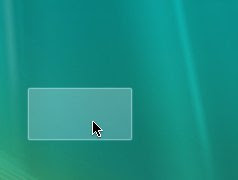
0 comments:
Post a Comment